Use Generate Dashboard to easily create a dashboard template from your report's data
Login to AKTEK iO > Explorer > Open a report
After selecting the report, click on the Generate Dashboard to display the dashboard template options.
Here is what you need to do:
- Go to Admin > Data, and find your data structure. Click on Edit.
- Under Features, you can select the following options:
- Geo-tagged in case your report has a GPS field. You will be asked to select the desired name and related GPS field.
- Time Series in case your report has a Date-Time field. You will be asked to select the desired name and related Date or Time field.
- iQ Areas in case the data in your report is generated by an iQ Areas query.
- Save
- Check your report again, the icon is now appearing on top.
-2.gif?width=640&height=292&name=AKTEK%20iO%20(44)-2.gif)
Once you click on the Generate Dashboard icon, the related templates will appear. You may get one of the following templates based on the features added to your data structure:
- Time Series template: containing a Bar chart, Line chart, and a Pie chart.
- Geo-tagged template: containing a Bar chart, a Map, and a Pie chart.
- iQ Areas templates: There are two template options to choose from for each type of query available in the platform:
- Area Query/Monitors:
- Containing Map, Line chart, and Bar chart on the same page, or...
- Containing a Map in the first page, and a Line chart, Bar chart, and KPIs in the second page with more in-depth details of your query's results;
- Device Query:
- Containing Map, Line chart, and Bar chart, or...
- Containing Map, and Line chart.
- Area Query/Monitors:
Select the desired template, enter the dashboard name, and click on Confirm.
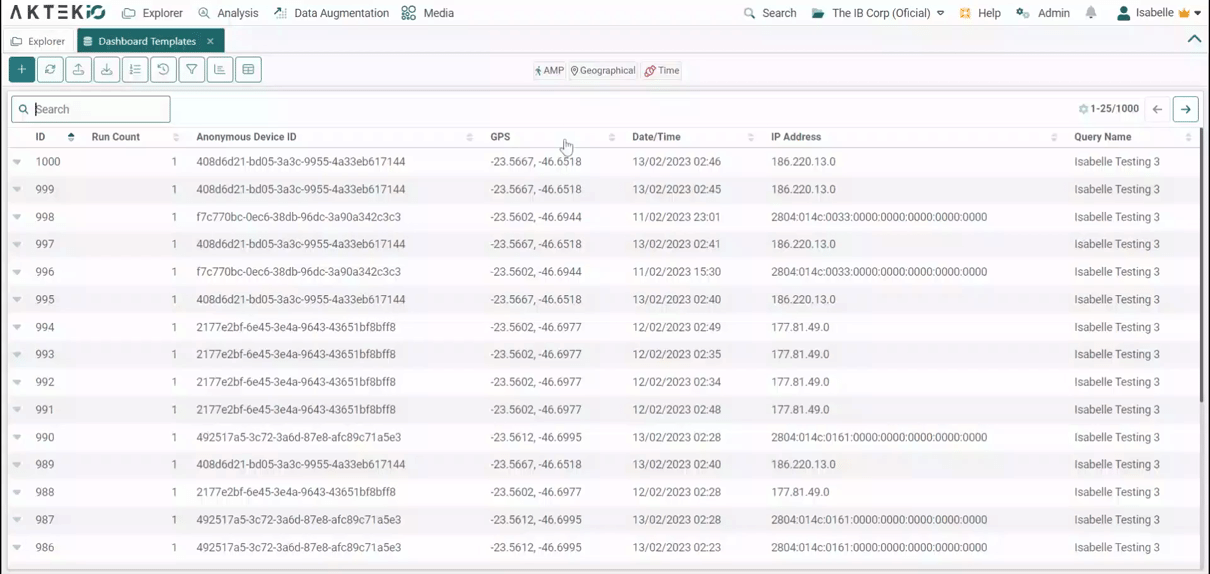
That's it! Your dashboard is now created. You can start editing it to add a title and more charts as desired.
⚠️ iQ Areas features and other features will be available only if they are part of your license.
✅ Note that you will see the Generate Dashboard icon only if you are a super admin.
