Add relevant images to complement your analysis on AKTEK iO
Go to Analysis tab > Dashboards > Create/Edit a Dashboard
- To add the Image component, you should create a new dashboard or edit an existing one. You can select the dashboard you wish to add the image to from the selector menu.
- Drag and drop the image component option from the left-hand side of the screen onto the canvas.
- You can use the arrow in the bottom right corner to resize it on the canvas, making it bigger or smaller and giving it any shape desired on the canvas. Keep in mind that you can always edit and resize your dashboard components.
- For image files, AKTEK iO supports Bitmap (.bmp), JPEG (.jpg, .jpeg) and PNG (.png).
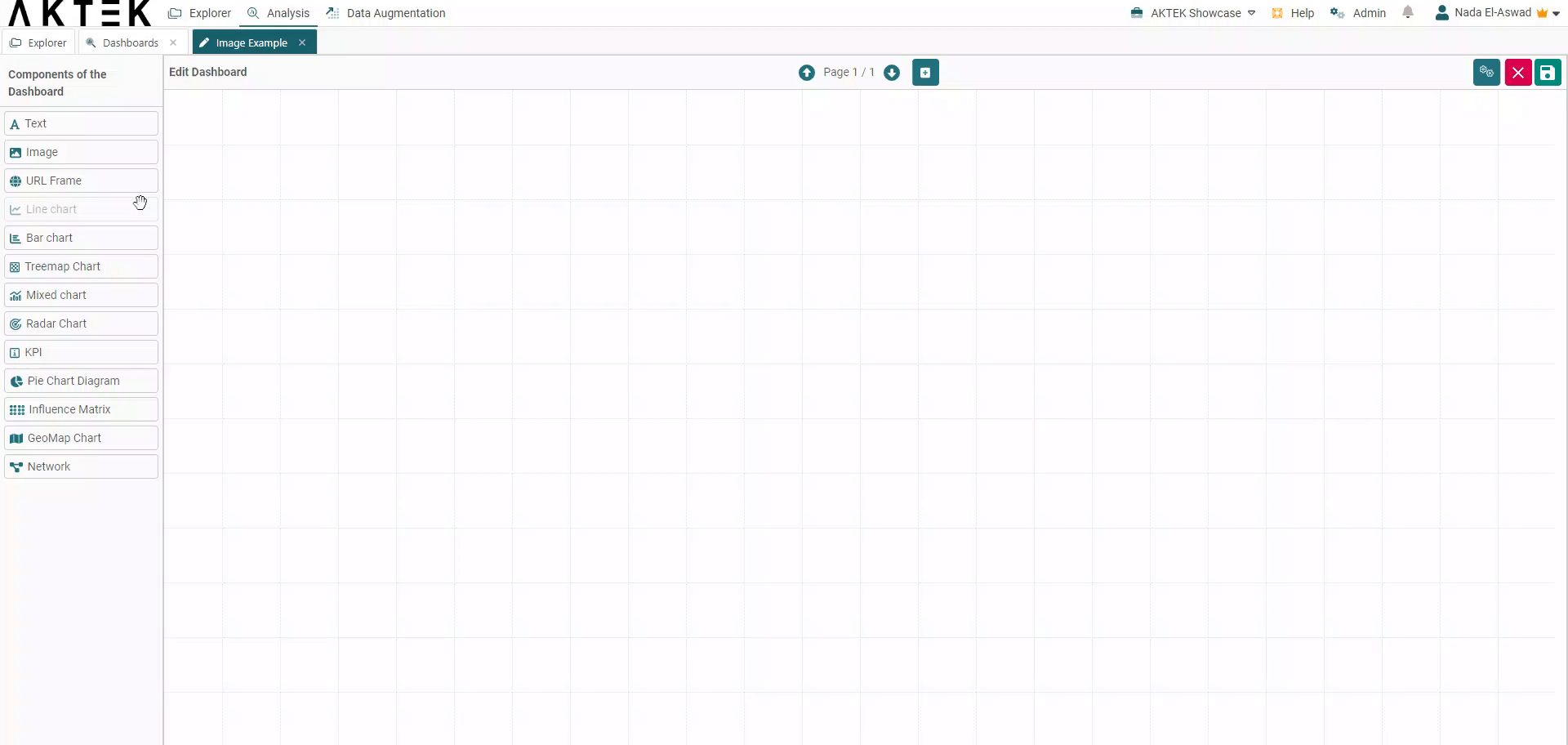
-
Once you add the component, you must click on the Settings icon to open the action menu. Click Edit to open the Properties panel on the right.
-
Click on General and then select Image to add the image to your dashboard.
-
Click on Apply to save your image component and then click Save once your dashboard is done.
-
Hover over the image to reveal the full-screen icon in the top right corner of the image. It will open in full screen for a better display during presentation. Click on the X button to return to normal view.
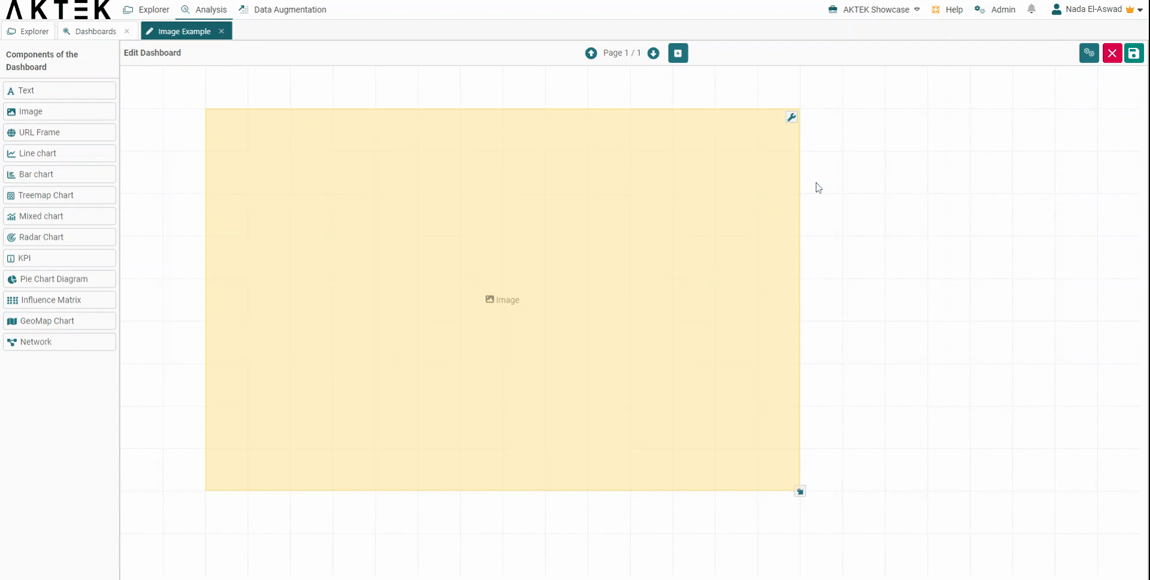
💡 You can learn more about Actions on Dashboard's Elements.
