Enhance your dashboard by including important information, instructions, or descriptions
Go to Analysis tab > Dashboards > Create/Edit a Dashboard
-
To add the text component, you should create a new dashboard or edit an existent one. You can select the dashboard you wish to add the text to from the selector menu;
-
Drag and drop the Text component option from the left-hand side of the screen onto the canvas;
-
You can use the arrow in the bottom right corner to resize it on the canvas, making it bigger or smaller and giving it any shape desired on the canvas. Keep in mind that you can always edit and resize your dashboards components;
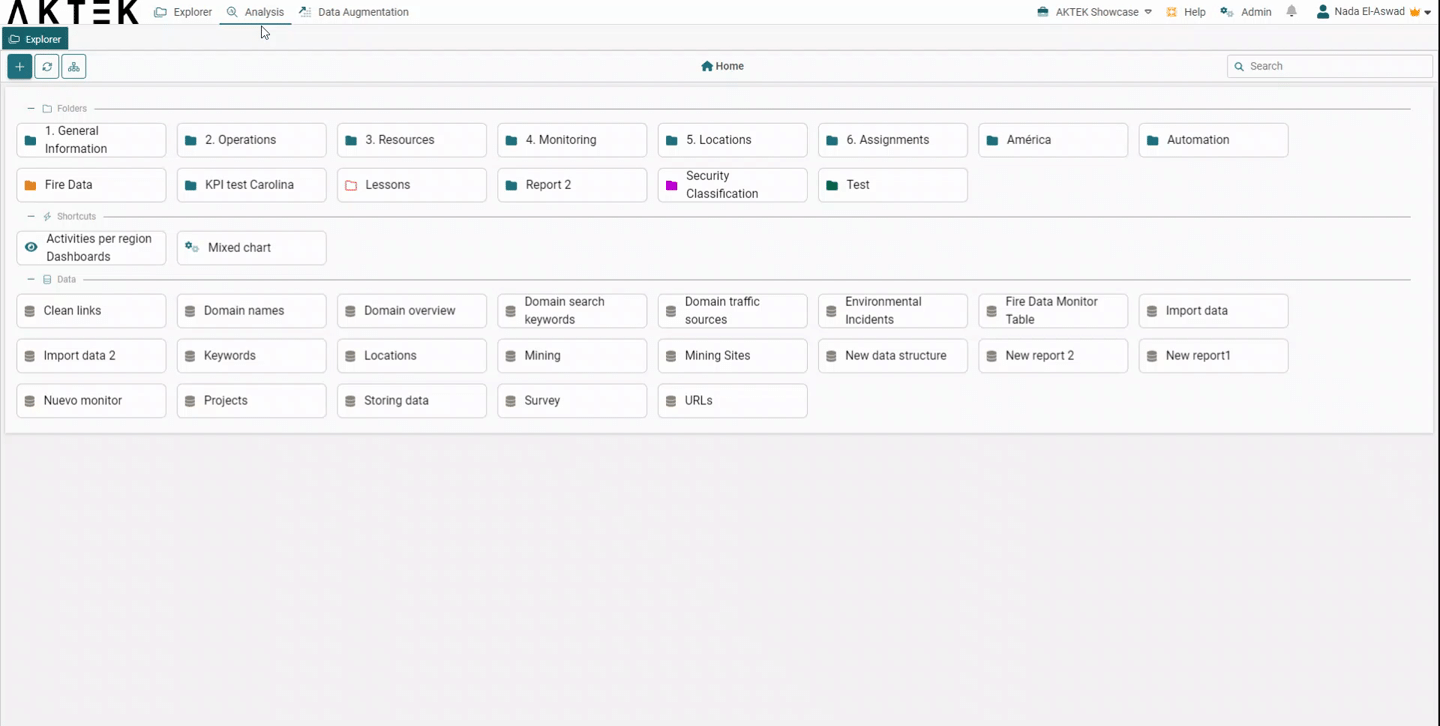
- Once you add the component, you must click on the Settings icon on the component to open the action menu. Click Edit to open the properties' panel on the right;
- Click on General, then enter the title (optional) and then click on Edit Content;
- Start typing your text and use the top panel of the text editor to customize the font, size, color, etc. You can also adjust the alignment, add bullets and emoticons, and many more common functions of text editors.
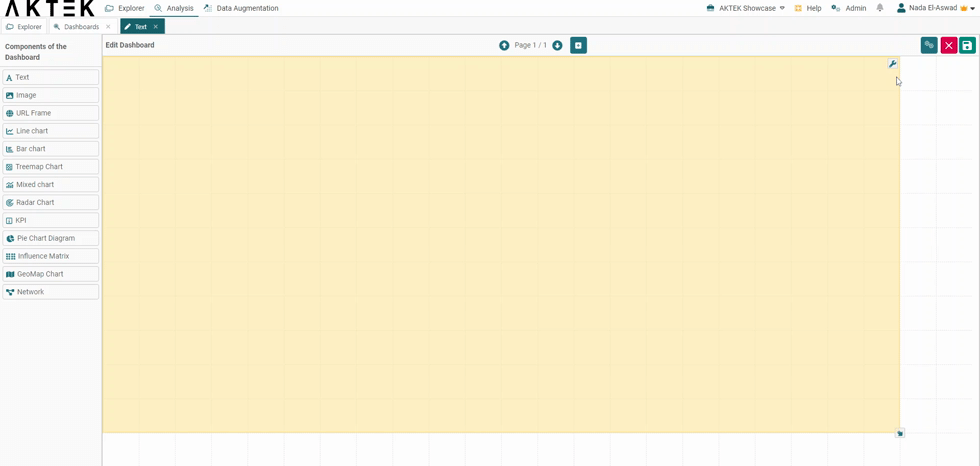
💡 Click on the link to know more about Actions on Dashboards Elements.
