You can bulk edit your data in two ways to make your work easier and faster
We have created two different ways in iO to bulk edit your data in order to make your work easier and faster.
Table of contents
Matrix View
Open your report > Select the Matrix View (grid icon)
-
Open your report and click on the grid icon, on the option on top of the data, to open the matrix view;
-
From there, you can edit any cell manually or you can copy-paste data from your sheets;
-
You can also copy from the matrix itself and paste the data into other cells/rows;
-
Once you're done with your changes, click on Save.
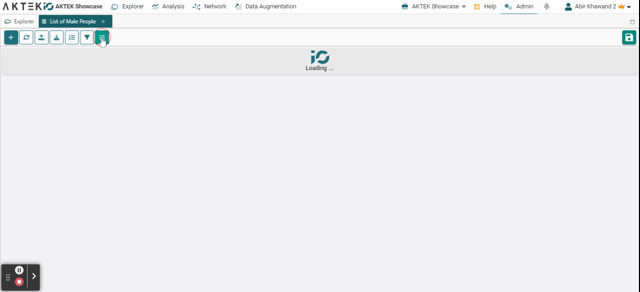
⚠️ You may get an error if some of the fields are not correctly filled. Please refer to the Notes and Tips on the Bulk Upload page.
⚠️ You cannot add new records from here. To add new records, click on the + icon, on the matrix icon.
💡 In the top right corner of the matrix (under the Save icon), click on the settings icon. You will see these 2 options:
- Case sensitivity: This feature is now turned off by default, meaning that lowercase and uppercase entries will be treated as separate values.
- Split GPS: Enabling this option will display two separate columns on the screen where you can enter the latitude and longitude values individually. However, after saving, the system will automatically merge these values together into a single GPS field.
-1.gif?width=640&height=292&name=AKTEK%20iO%20(12)-1.gif)
Automation Jobs
This is a very efficient feature that allows you to update millions of records with minimum effort, for example, it allows you to update specific fields based on a set of conditions that you define.
Please refer to the Update Records of Interest page.
