Add external documents, web pages, or other online resources for an interactive view of your data
Go to Analysis tab > Dashboards > Create/Edit a Dashboard
-
Drag and drop the URL Frame component option from the left-hand side of the screen onto the canvas;
-
You can use the arrow in the bottom right corner to resize it on the canvas, making it bigger or smaller and giving it any shape desired on the canvas.
-
Once you add the component, click the Settings icon to open the action menu. Click Edit to open the properties panel on the right;
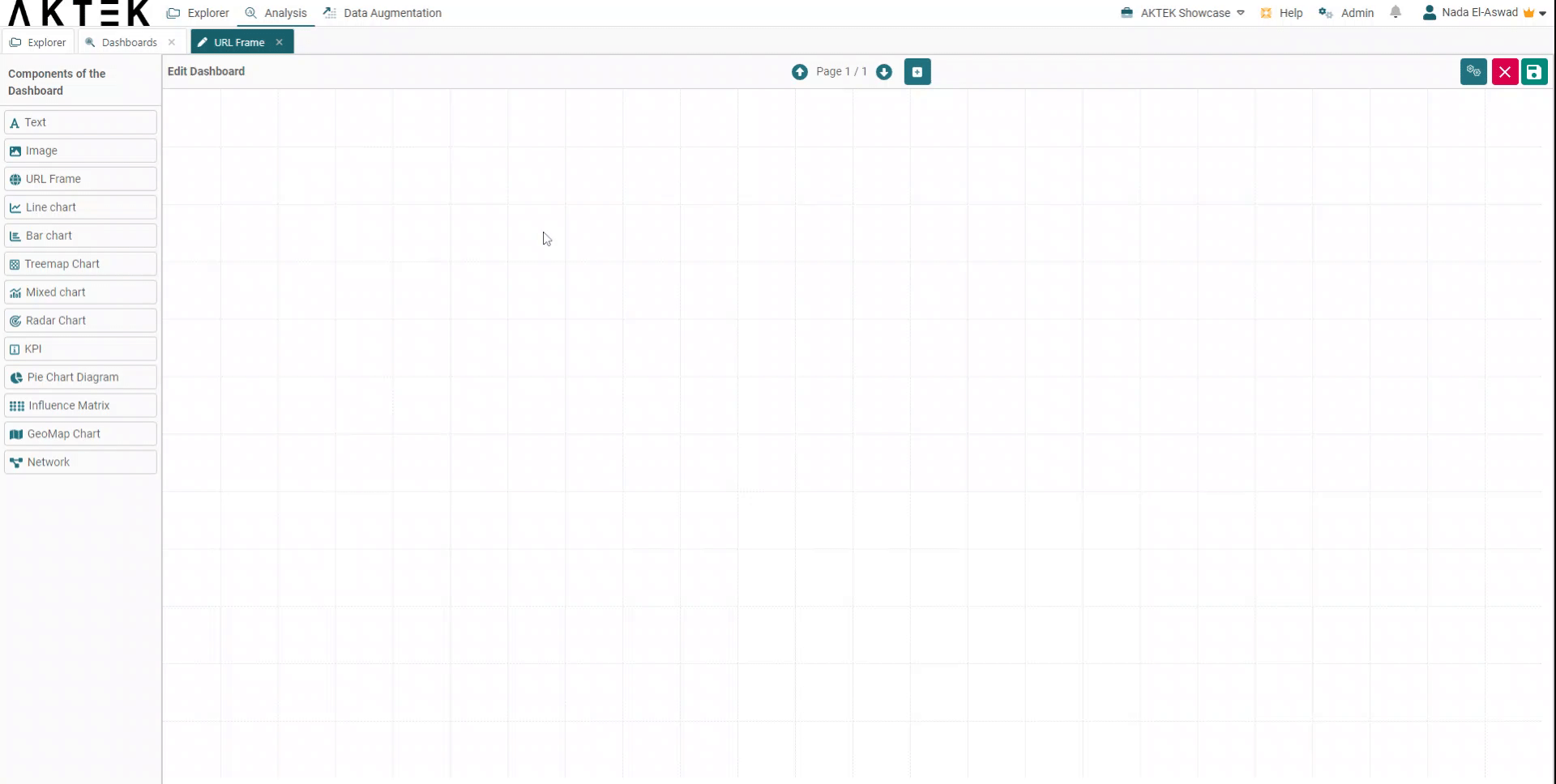
-
Select General and then insert the URL link with the document you wish to add to your dashboard;
-
Click on Apply to save your URL frame and see it displayed in your canvas;
-
Click on Save once your dashboard is ready with the components you selected;
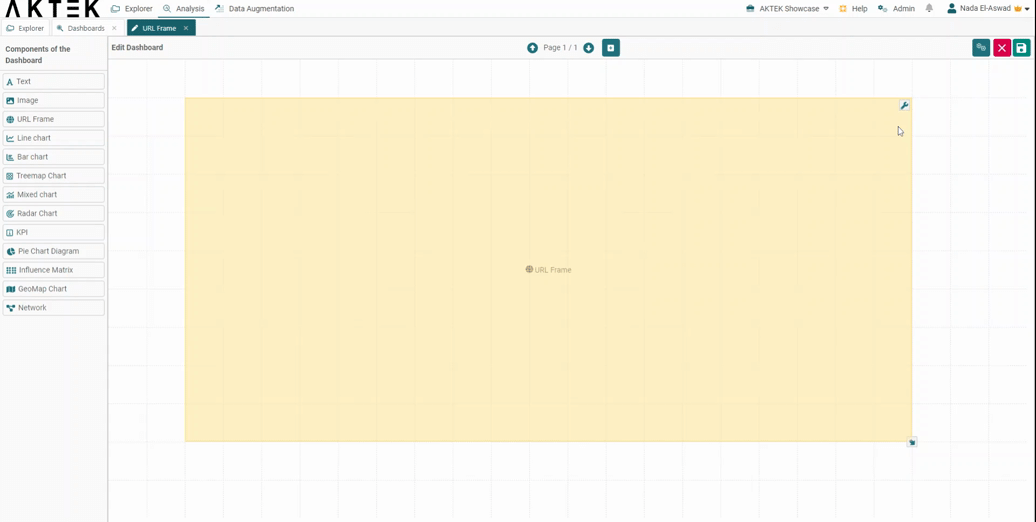
💡 Hover over the URL frame component to reveal the Full-screen icon in the top right corner of the component. It will open in full screen for a better display during presentation. Click on the x button to return to the standard view.
💡 Click on the link to know more about Actions on Dashboards Elements.
